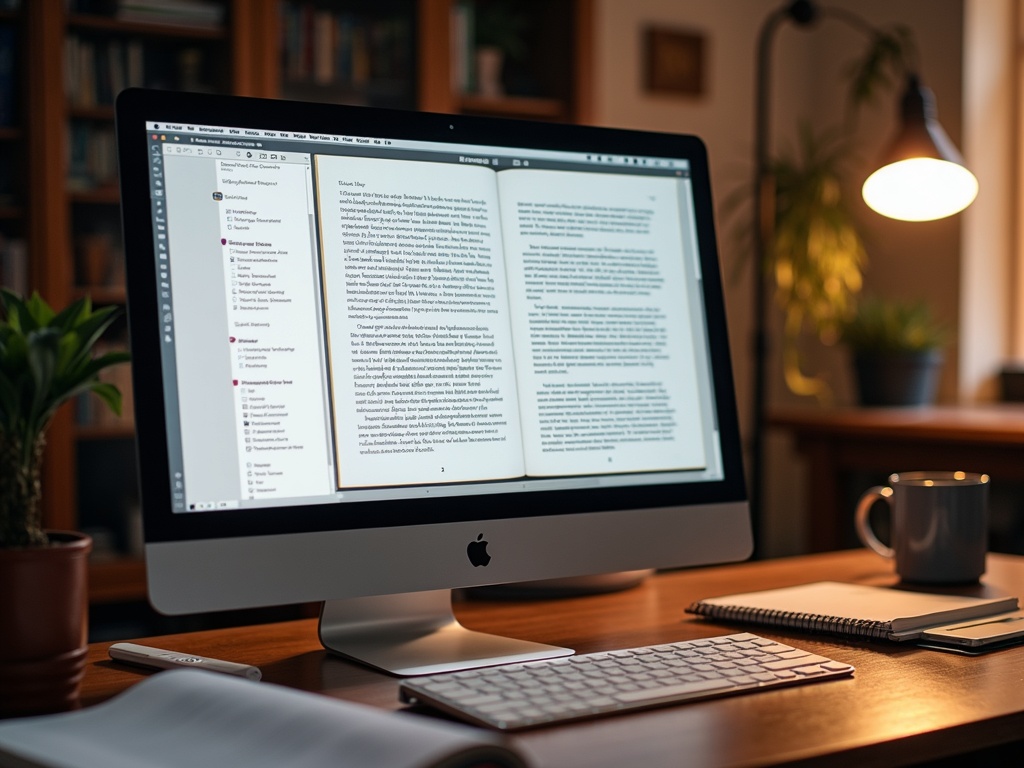
Format Your Paperback – Kindle Direct Publishing
- by Lucas Lee
KDP Interior Formatting: Make Your Book Look Professional (Step-by-Step Guide)
Estimated Reading Time: 7 minutes
- Understand the importance of professional formatting.
- Follow structured steps for setting up your manuscript.
- Utilize necessary tools and resources, including BookAutoai.
Table of Contents
- Understanding KDP Interior Formatting and Its Importance
- Step 1: Set Your Trim Size and Margins
- Step 2: Prepare Your Manuscript
- Step 3: Formatting Your Text for Readability
- Step 4: Formatting and Resolving Images
- Step 5: Pagination and Page Numbering
- Step 6: Saving and Uploading Your Manuscript
- Step 7: Using Tools and Resources
- Pro Tips for Non-Fiction Authors and Business Leaders
- How BookAutoai Supports Your Publishing Journey
- Take Action Today
- In Summary
- Sources & Further Reading
Understanding KDP Interior Formatting and Its Importance
KDP (Kindle Direct Publishing) interior formatting involves preparing your manuscript so it appears clean, readable, and visually appealing across both print and digital formats. Proper formatting not only enhances the aesthetic and readability of your book but also helps avoid costly rejection or re-upload delays during the publishing process. Amazon provides clear guidelines and tools to facilitate this process, but many authors find it challenging to navigate the technical details—hence, this step-by-step guide tailored especially for nonfiction authors and business leaders aiming for a professional look.
Step 1: Set Your Trim Size and Margins
Choosing the correct trim size—the final dimensions of your printed book—is the foundation of professional formatting. Amazon recommends common sizes like 6”x9” or 5”x8” but you can select others depending on your niche. Before formatting, decide your trim size by reviewing Amazon’s guidelines here.
Once you’ve chosen, set your document’s page size to match this trim size. For example, for a 6”x9” book, set your document to 6” wide and 9” tall. If your book contains images or design elements that bleed to the edge, extend your document beyond the trim size by 0.125” on all sides (creating a bleed zone) as recommended by Amazon here. This prevents unwanted white borders at the edges after trimming.
For print books, margins are equally crucial. Use a minimum of 0.75” margins on the outer edges and keep gutter margins for books with thick pages or large sizes to avoid text being too close to the spine. For eBooks, margins are flexible but ensure your text isn’t too close to screen edges.
Step 2: Prepare Your Manuscript – Front Matter, Body, Back Matter
A well-structured manuscript comprises:
- Front Matter: Title page, copyright, dedication, table of contents, acknowledgments.
- Main Content: Chapters, sections, subsections.
- Back Matter: About the author, bibliography, index, additional resources.
Sequence your content logically and consistently. Amazon recommends inserting a table of contents, especially for nonfiction, to guide readers—either manual or automated with Word’s heading styles.
Step 3: Formatting Your Text for Readability
Use simple, legible fonts like Times New Roman, Georgia, or Arial, with a minimum font size of 11–12 pt for print versions. For eBooks, the font adapts to reader preferences, but your initial formatting should prioritize clarity.
Embed all fonts within your document, a crucial step to prevent font substitutions during conversion here. Avoid using non-standard features such as unusual fonts, text boxes, auto-numbering, or elaborate tables, as Kindle’s conversion system may not process them correctly.
Apply consistent styles for headings, subheadings, and body text using paragraph styles. Avoid complex formatting like double indents or justified text for eBooks, which can cause layout issues.
Step 4: Formatting and Resolving Images
High-resolution images (at least 300 DPI) are essential for professional-looking books here. Use compressed, high-quality images to prevent file size bloat. For bleed images—images extending to the edge of the page—add 0.125” to the width and 0.25” to the height of your image in the layout, ensuring it extends beyond the trim line for proper trimming.
Ensure images are in supported formats (JPEG or TIFF) and compressed for smooth processing. Excessively large images or files exceeding 650 MB may cause errors or longer upload times.
Step 5: Pagination and Page Numbering
Number pages sequentially, typically placing even numbers on left pages and odd numbers on right pages for print books here. For front matter, use Roman numerals (i, ii, iii) and switch to Arabic numerals (1, 2, 3) for the main content for a professional look.
Maintain consistency throughout. Use Word’s built-in tools or layout software to automate page numbering, avoiding manual placement.
Step 6: Saving and Uploading Your Manuscript
Once your formatting is complete, save your manuscript as a PDF for print editions to lock in your layout. For eBooks, Amazon recommends using Kindle Create, a free tool that simplifies formatting and creates a .kpf file optimized for Kindle devices here.
Always utilize KDP’s preview tools to review your formatted book across different devices and formats, catching any formatting glitches before publication here. Preview results help you make final adjustments, ensuring your book looks flawless for readers.
Step 7: Using Tools and Resources
- Kindle Create: Ideal for straightforward, text-heavy nonfiction books. It automates many formatting tasks and ensures Kindle compatibility. Learn more here.
- Professional Layout Software: For complex layouts with tables, footnotes, or bleed images, Adobe InDesign or Microsoft Word with precise settings are powerful options. Export your final layout as PDF for upload.
- Templates and Webinars: Amazon offers downloadable templates and webinars to guide your workflow here.
Pro Tips for Non-Fiction Authors and Business Leaders
- Maintain style consistency: Use paragraph and heading styles throughout your manuscript.
- Avoid headers, footers, and auto-numbering in eBooks to prevent issues during conversion.
- For print books, mirror margins and keep interior text clear of the gutter zone.
- Test your formatted file thoroughly using KDP’s previewer to catch issues early.
How BookAutoai Supports Your Publishing Journey
Ensuring your interior formatting meets industry standards can be time-consuming and technical. That’s where BookAutoai.com comes in. We leverage advanced AI writing and formatting algorithms to give your nonfiction books a professional, human-like finish that passes AI detectors, is ready for Amazon KDP, and optimized for passive income generation.
Our service is not just about editing; we generate fully formatted, high-quality interior files for nonfiction titles—ready to upload for as low as $5 for a 30,000-word manuscript. Our innovative process guarantees your book looks polished and professional, saving you time and stress.
Take Action Today
Ready to create a professional-looking nonfiction book that sells? Visit BookAutoai.com today and try our free demo to experience the effortless, quality formatting we offer. With our affordable pricing, your dream of publishing a stunning amateur-to-pro-grade book has never been easier—don’t miss this steal of an offer!
In Summary
Professional KDP interior formatting is a crucial element in turning your manuscript into a market-ready product. From setting the right trim size and margins to ensuring high-resolution images and consistent styles, each step enhances your book’s credibility and appeal. Use Amazon’s tools and guidelines as your roadmap, and consider leveraging AI-driven services like BookAutoai for quick, seamless, and affordable formatting that passes all quality checks.
Empower your self-publishing journey today—discover how easy and inexpensive it can be to produce a professional-quality book with the right approach and support. Explore our free demo at BookAutoai.com and start transforming your nonfiction manuscript into a bestseller-ready book!
Sources & Further Reading
- Amazon KDP Interior Formatting Guidelines: here
- Kindle Create Tool: here
- Self-Publishing Resources: SelfPublishing.com
- Amazon’s Webinars & Templates: here
Your path to professional publishing begins today. Let BookAutoai.com make your publishing dreams a reality—try the free demo now!
KDP Interior Formatting: Make Your Book Look Professional (Step-by-Step Guide) Estimated Reading Time: 7 minutes Understand the importance of professional formatting. Follow structured steps for setting up your manuscript. Utilize necessary tools and resources, including BookAutoai. Table of Contents Understanding KDP Interior Formatting and Its Importance Step 1: Set Your Trim Size and Margins Step…
